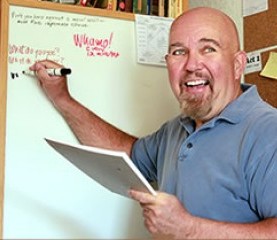(First published on Blogcritics.org)
“Cord cutting” means getting your news, sports, and entertainment direct from the Internet, rather than through a cable company. PlayOn software makes this task less daunting by pre-populating its interface with almost all the popular online programming sources. On top of this, it gives you a software based digital video recorder (DVR), they call a Streaming Video Recorder (SVR).
I encountered PlayOn at last month’s National Association of Broadcasters (NAB) Show and was impressed with the concept, but thought it should be tested in a consumer environment. ATiVo user since it first came out, I was also curious to see how this software only solution compared to dedicated DVR hardware.
The Basics
I initially installed the software on a PC in my home theater. This older computer was only set up for wired Ethernet, not Wi-Fi, so that was a non-starter. My fault. My second try was to an HP Split x2 notebook PC and this worked. I downloaded the current season of Elementary. When I went to play it back, it worked directly on the PC. When I went to cast it, the PlayOn software discovered both my Sharp Aquos TV and the Chromecast device connected to it. It played back with excellent quality through the Chromecast and directly to the smart TV. The PlayOn software provides the play/pause controls you’d expect at the bottom of the computer screen.
The guide walks you through setting up your channels, customizing the interface, and choosing play back devices. PlayOn supports Roku, Chromecast, Fire TV, tablets, phones and gaming hardware. They maintain a list of supported devices on their website, but it would be hard to find something they don’t support.As SVR Software is the new kid on the block, the terminology and organization of the features will take some getting used to. I recommend going through the excellent Quick Start Guide.
Set up involves going to the list of providers and entering your credentials for services, such as Netflix, that require it. The interface to online music site Vevo, however, didn’t have a login. I was able to play music, but not access my own playlists through PlayOn. I contacted PlayOn’s customer support and they told me that they did not currently support Vevo login, but would bring up the issue with their developers.
The Features
Across the top of the interface you’ll find featured programming, the built in channels, and the Channel Store. The store is for add-ons, some of which require separate subscriptions.
On the left side of the screen, PlayOn displays details of your account, subscriptions, media library, and recordings. A unique feature here is the PlayMark flag which allows you to mark video websites for automatic recording.
The TiVo works with your cable or over the air broadcasts. It has a more traditional “TV channel” interface. PlayOn is provider oriented. With TiVo you can search for a show or person and it will show you where the show or person can be found across multiple channels and services. With PlayOn, you go to a specific provider, Hulu for instance, and search within that provider. PlayOn customer service said they are working on a cross channel search, but there is no timetable for implementation.
TiVo used to provide an onscreen interface to videos and music that you had saved on your home network. This recently stopped working and they have implemented the Plex media server as part of their system, but this costs extra. PlayOn lets you define a location for your Media Library and you can include your music, videos and photos. This requires you to download VLC media software, but that’s free.
I keep my media on network-attached storage so it is easily accessible. (In my home, often you will find six or more computers chugging along at once.) PlayOn said that although they don’t endorse using networked or removable storage with their software, many customers use it without an issue. I tried it and it worked for me.
Both TiVo and PlayOn have apps for your phone. They allow you to watch videos and schedule recordings. The PlayOn device requires you to be able to connect to your own server. This could be a challenge for some people. TiVo allows you to connect to Tivo.com, which relays commands to your DVRs.
The Value
PlayOn is an excellent application. It does seem to be somewhat quirky and have some limitations. However, I was impressed with the software and with PlayOn’s customer service, which I bombarded with questions. I am confident that they will continue to improve the feature set and usability of the software.
If you already have a hardware based DVR and rarely are disappointed with your choices, you probably don’t need PlayOn. For me, as I have no plans to ditch my cable provider (because without one I can’t get Fox News Channel), PlayOn is not a good fit. If there are things you wish your DVR did, but doesn’t, or you don’t think you are getting enough from your cable subscription, PlayOn is definitely worth looking into. It may provide you with just the channels you want, and save you money.
A basic version of PlayOn can be used for free and the Plus version, which this review was based on, can be tried for 30-days risk free. You can find both at www.playon.tv.